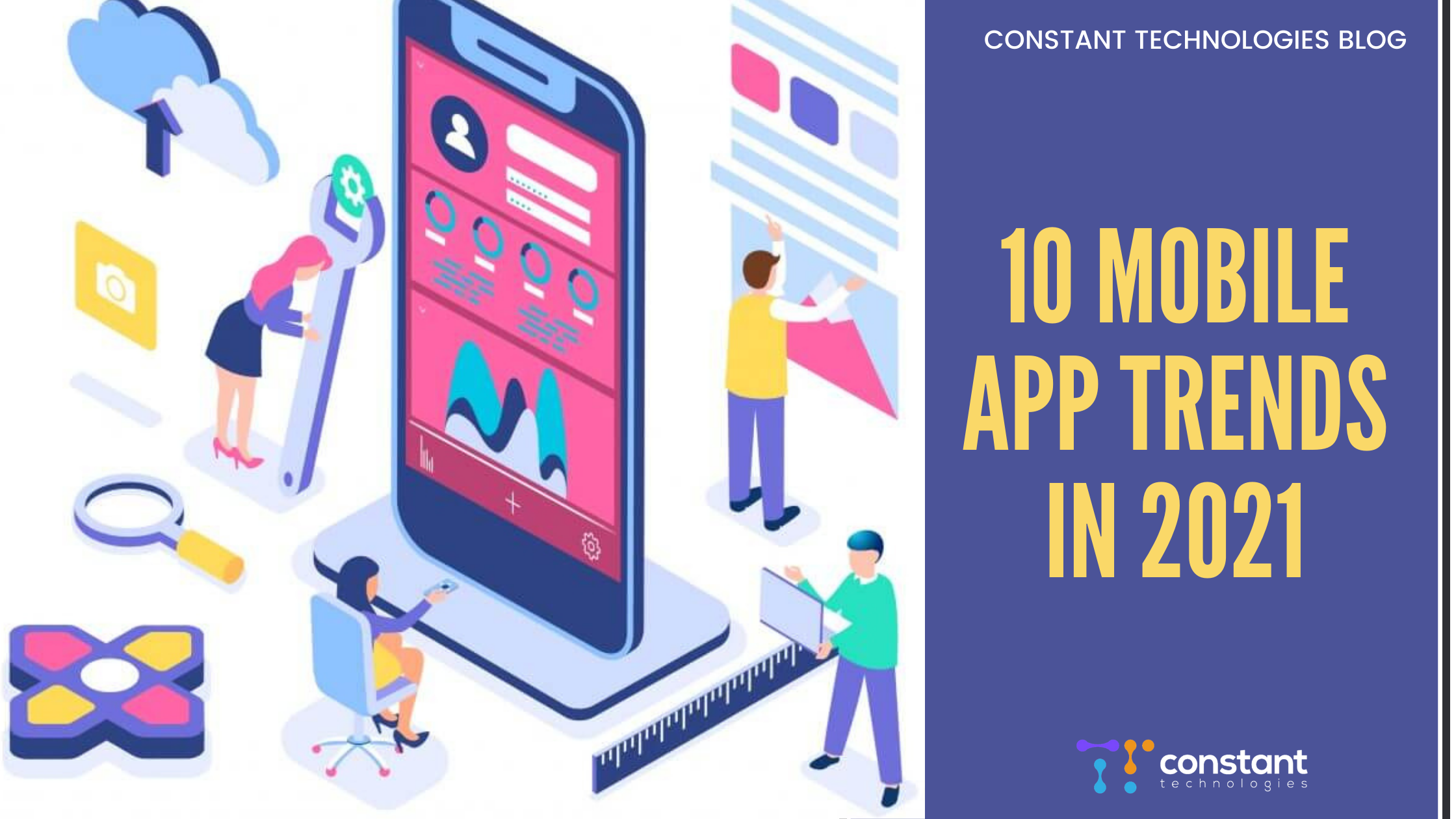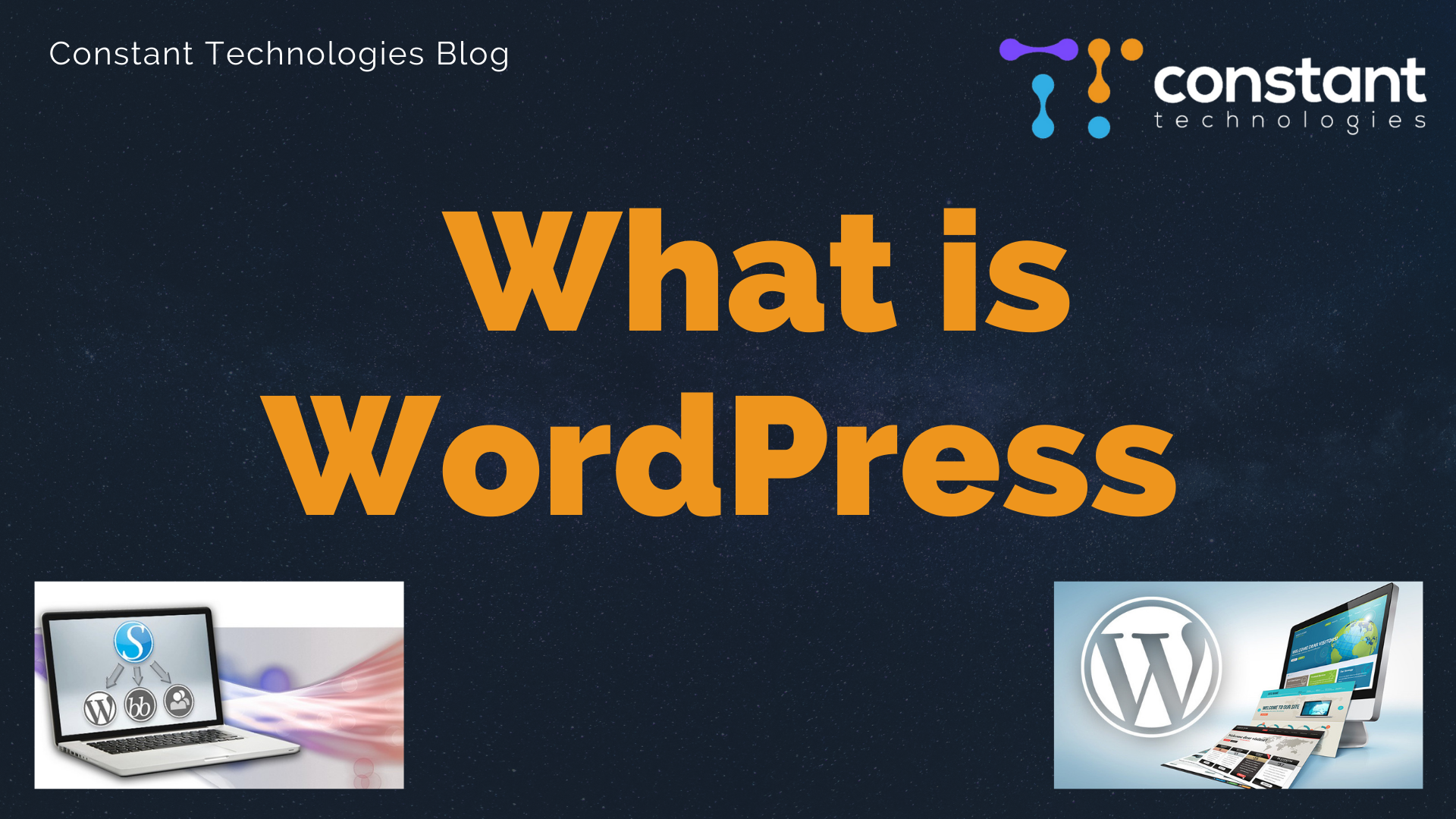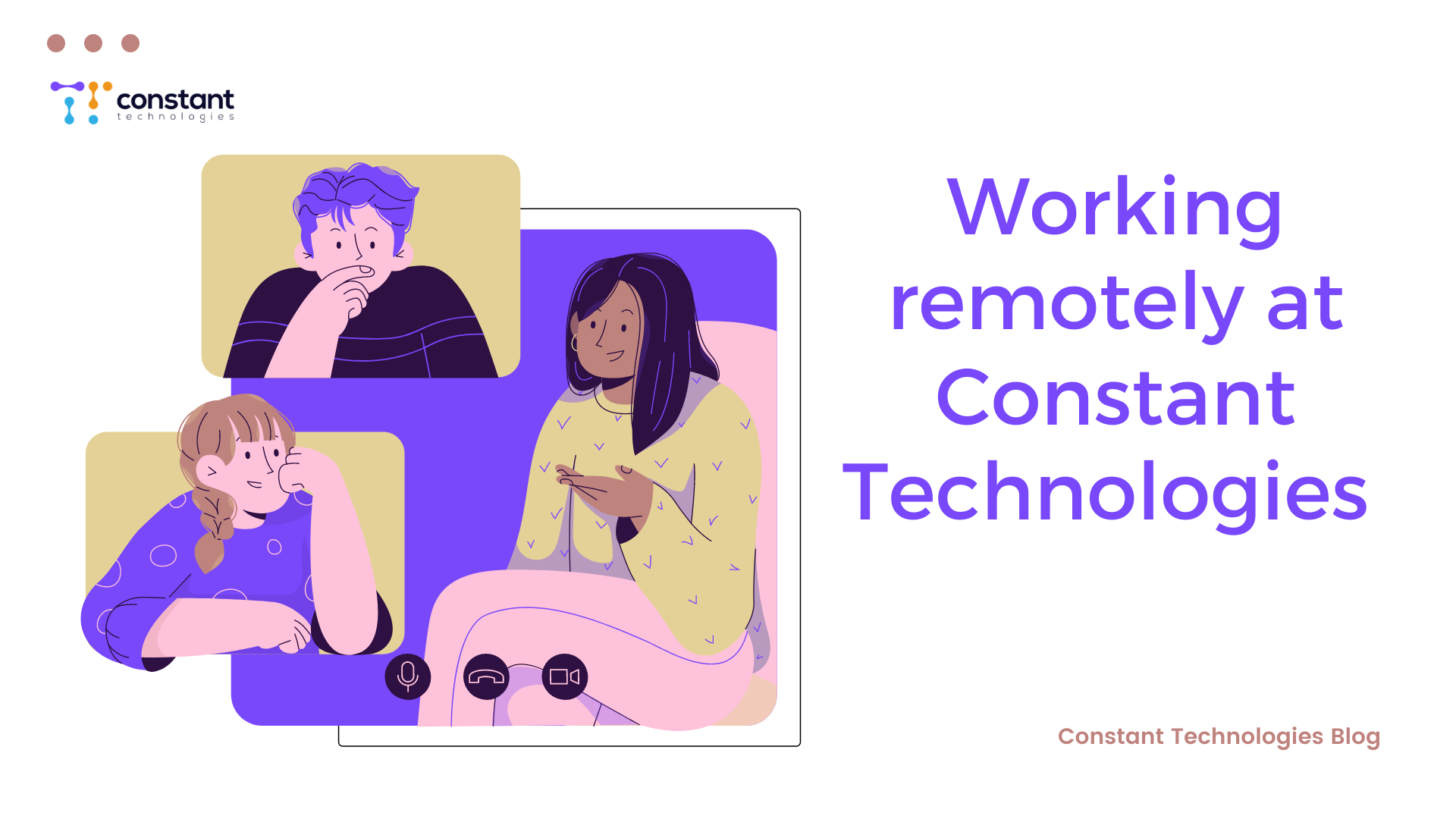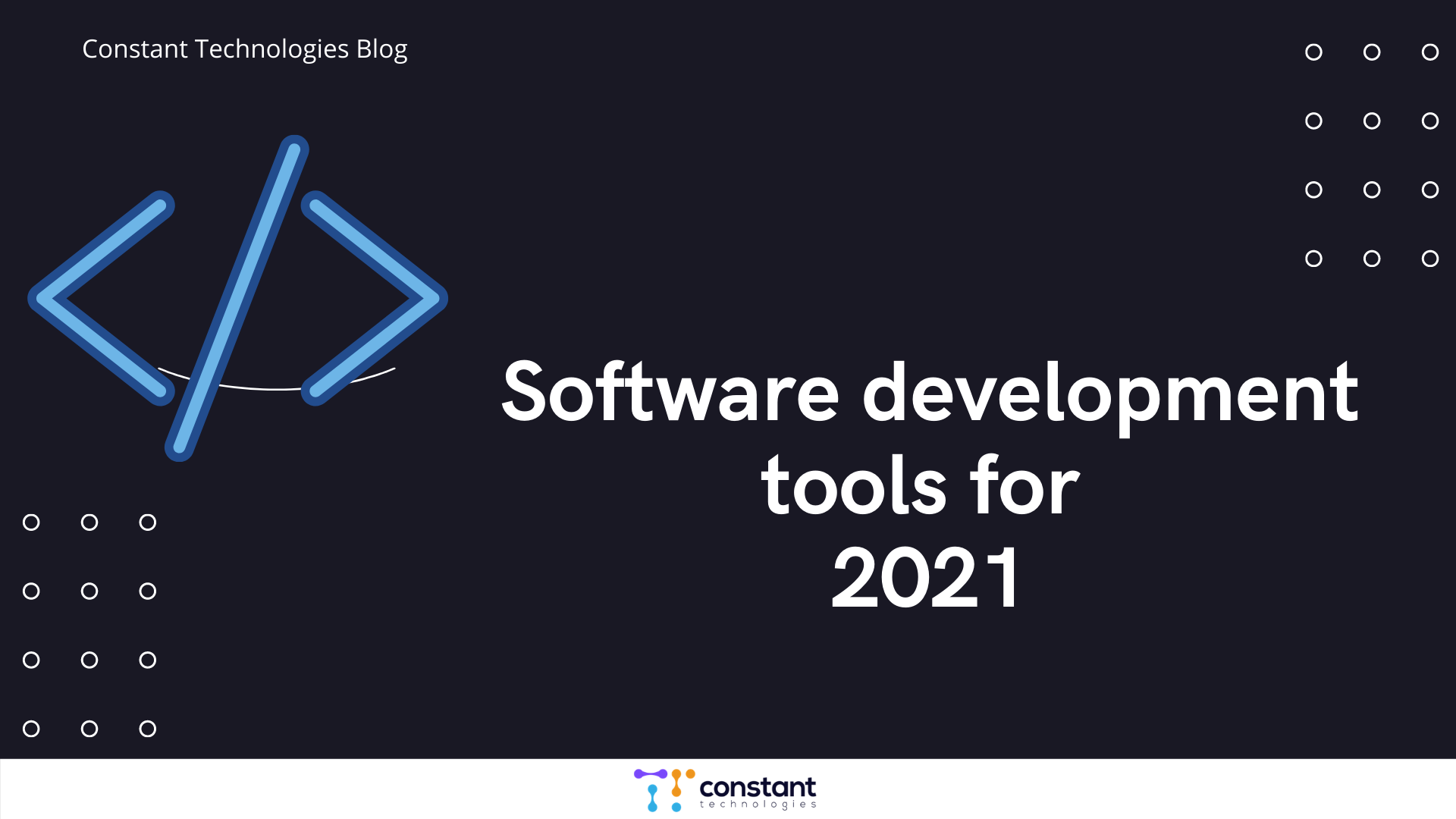Plugins play a big role in the overall functionality of WordPress websites. In our last blog we talked about the best WordPress plugins in 2020. Now it’s time to learn how to install a WordPress plugin. If you’re a beginner and it’s gonna be your first try installing a WordPress plugin take it easy.
In this step by step blog post you will discover how to install a WordPress plugin successfully.
There are more than 57K free and paid plugins in the WordPress plugin directory. Sometimes it may seem complicated to choose the right plugin for your website. To cope with this challenge you need to do some research to find the best performing plugins, determine for yourself what you want the plugin to do, and sometimes also combine two and more plugins to work together.
Now, let’s get started with how to install a WordPress plugin.
How to install a WordPress plugin?
In order to install a plugin you need to upgrade to the business plan of WordPress. In other words you must use WordPress.org to install a plugin. WordPress.com has its limitations therefore it’s not possible to install plugins there.
Search for a WordPress plugin
To search for a WordPress plugin first visit your website admin panel, go to “Plugins” and click “Add New”.
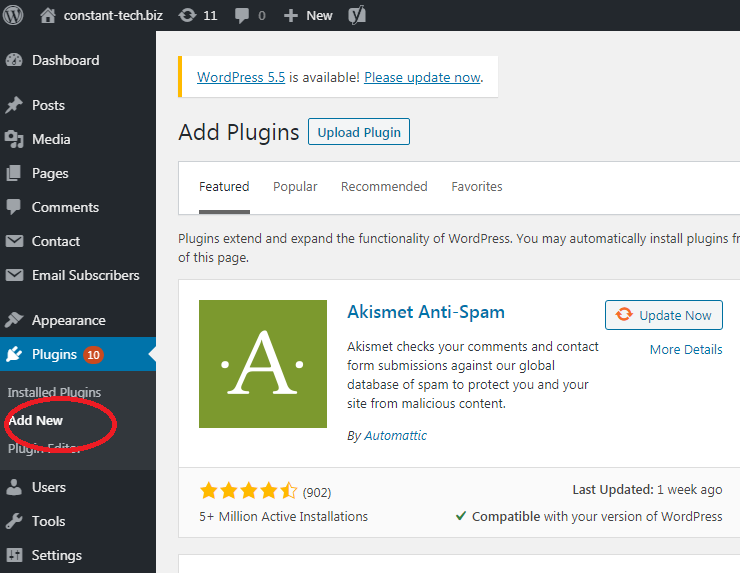
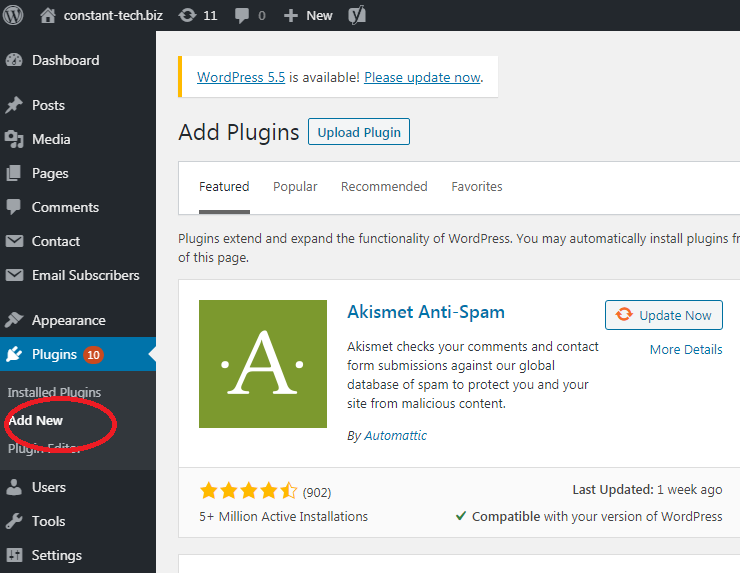
On the search bar in the right side above type the name or the functionality of your desired plugin. You will see a list of plugins from where you can choose the plugin you want for your website. To do so, click on the “Install Now” button next to the plugin. WordPress will now download and install it automatically. After it’s done, you will see the “Activate” button next to the plugin. Click that to finish the process.
This is how you can install a WordPress plugin using the search box. You can also configure the settings for each plugin. Also, note that only free plugins are available in the search box of WordPress website admin panel.
Let’s now understand how to install paid WordPress plugins.
Use WordPress Admin Plugin Upload
To install paid WordPress plugins you need to use the upload method. For this, first download your desired plugin right from the source. It will come in a zip file format.
Next, visit your website admin panel, go to “Plugins” and click “Add new”. You will see the “Upload Plugin” button on the line above.
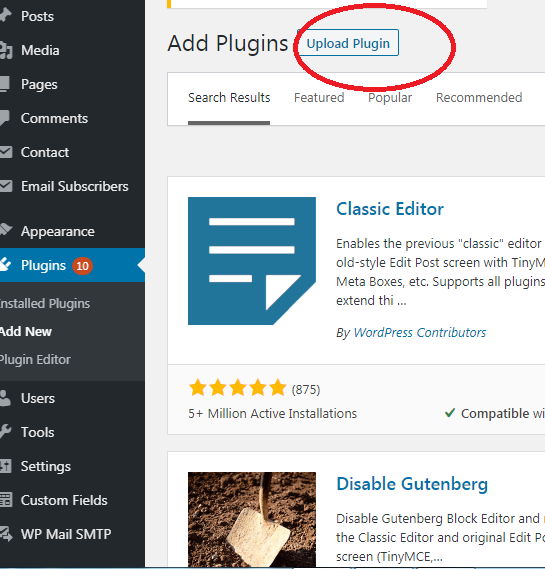
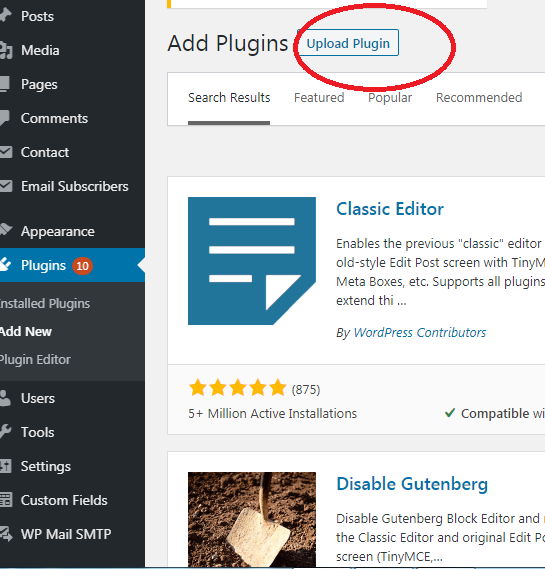
Then the “Choose file” button will appear on your screen. Just click on that and grab the zip file from your computer and click “Install now”.
Once it’s done successfully you will see the “Activate Plugin“ button. By clicking on that you will get through this process and be able to start using the plugin.
Install a WordPress plugin manually
So far everything seems to be quite easy with just a single click. But in some cases you can’t install plugins on your WordPress website using the admin panel. The reason is that your WordPress hosting provider may have some restrictions.
So what to do in such cases?
FTP is the best solution. FTP (File Transfer Protocol) client is a piece of software that allows you to download files from the server and also upload files on it. Installing the FTP client app on your desktop you’ll get a chance to connect your PC to your WordPress hosting account.
To manually install a WordPress plugin first you need to download the plugin’s source file (zip). Then extract the file on your computer.
Open the FTP client app, enter your FTP username and password to connect to your website. In case you don’t have the login credentials contact your WordPress hosting provider.
Now, go to /wp-content/plugins/ folder on your website and upload the extracted folder.
Once it’s done go to your website admin panel, click on “Plugins” and you’ll see the new plugin installed successfully. Just click on “Activate” to start using it.
WordPress plugins must be updated from time to time. Using out of date plugins on your website is one of the main security issues of WordPress.
While WordPress allows to deactivate a plugin instead of deleting it it’s not a good practice to keep inactive plugins.
Some people think keeping inactive plugins slows down website performance and speed but in fact it does not. Still they can be harmful for your website in case of a hacker attack as they can be used to install malware on your site.
In short, if you don’t tend to use a certain plugin you had better delete it from your plugins page.
Before choosing a plugin conduct some research to understand its overall performance and avoid affecting your website speed negatively.